What is Remote Desktop and Why Use It?
Remote Desktop allows a user to access a Windows 10 machine from another computer or device remotely. This is especially useful for remote workers, IT administrators, and business travelers who need access to their office computer systems or files.
Key Benefits
- Access office files and applications from home or on the go.
- Centralized computing – all work remains on the office PC.
- Secure VPN-encrypted communication channels.
- Enhanced data protection – no need to transfer sensitive data.
System Requirements for RDP on Windows 10
Before configuring Remote Desktop, ensure:
- The host (office) PC runs Windows 10 Pro, Enterprise, or Education.
- The client (home) PC can be any Windows version or device with an RDP-compatible client.
- A stable internet connection and VPN setup (when accessing from external networks).
Step-by-Step Setup of Remote Desktop on Windows 10
Step 1: Enable Remote Desktop on the Office PC
- Go to Start → Settings → System → About.
- Click on System Info under Related Settings.
- In the new window, click Advanced system settings.
- Navigate to the Remote tab.
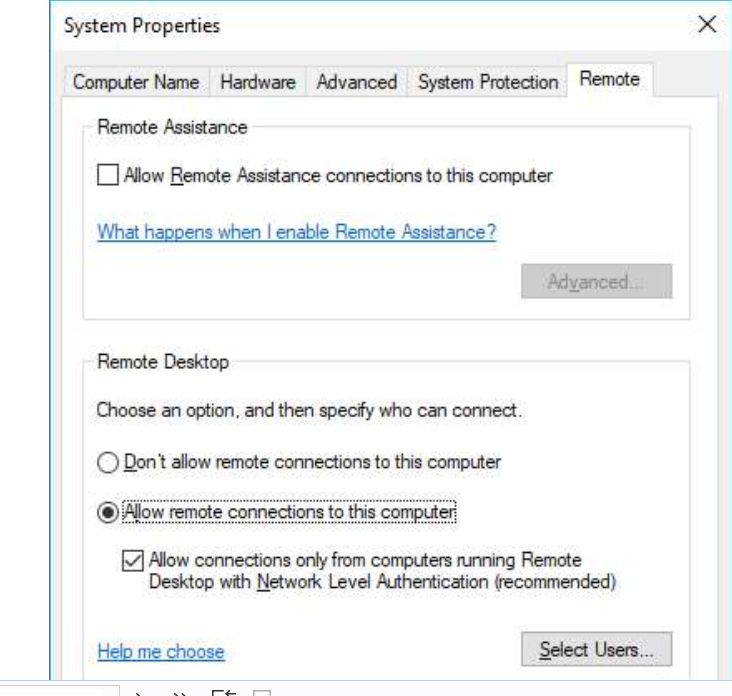
Under Remote Desktop, check Allow remote connections to this computer.
Click Apply, then OK.
Pro Tip: Make sure the PC is connected to a power source and is not set to power off after idle time.
Step 2: Disable Sleep Mode to Ensure Availability
Open Settings → System → Power & Sleep.
Set both Screen and Sleep options to Never under the “Plugged in” category.
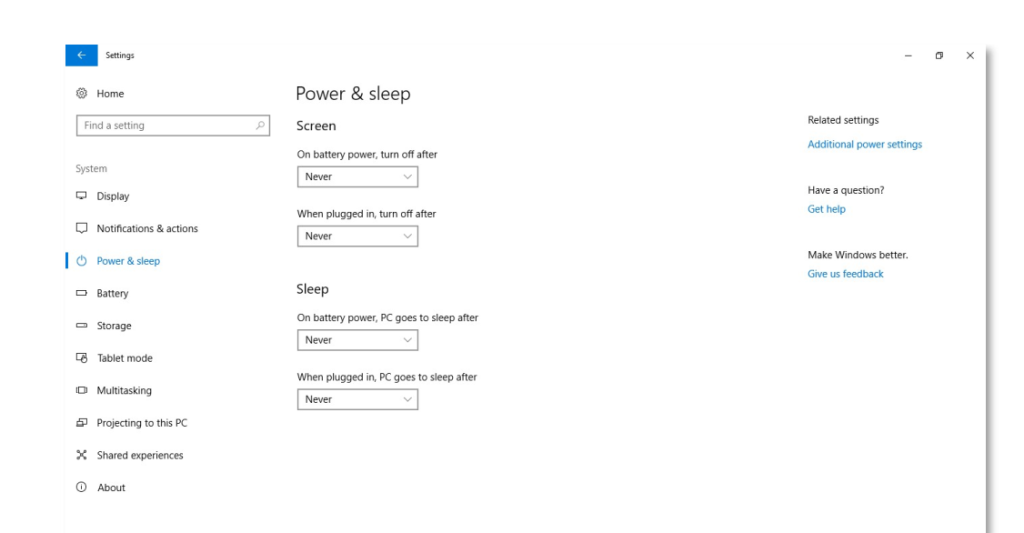
This ensures your PC remains awake and accessible when not in physical use.
Step 3: Lock and Secure Your Office PC
After configuring Remote Desktop:
- Press Windows + L to lock the screen.
- Alternatively, click your user icon in the Start menu and choose Lock.
Locking the PC ensures unauthorized users cannot access it locally while allowing remote sessions.
Establishing a Secure VPN Connection
To connect from outside the organization’s network, you must use a Virtual Private Network (VPN) to create a secure encrypted tunnel between your home PC and your office network.
Installing the VPN Client
Use the Cisco AnyConnect Secure Mobility Client:
- Download from the authorized university or enterprise software portal.
- Open the installed software.
- Enter the connection address (e.g., vpn1.imsu.ox.ac.uk) and click Connect.
- Enter your login credentials to authenticate.
- Once connected, the VPN icon will appear in your system tray, confirming a secure connection.
Connecting to the Office PC Using Remote Desktop
Step-by-Step Remote Access Setup
- Click Start, then search for Remote Desktop Connection.
- In the dialog, select Show Options.
- Input the IP address of the office PC.
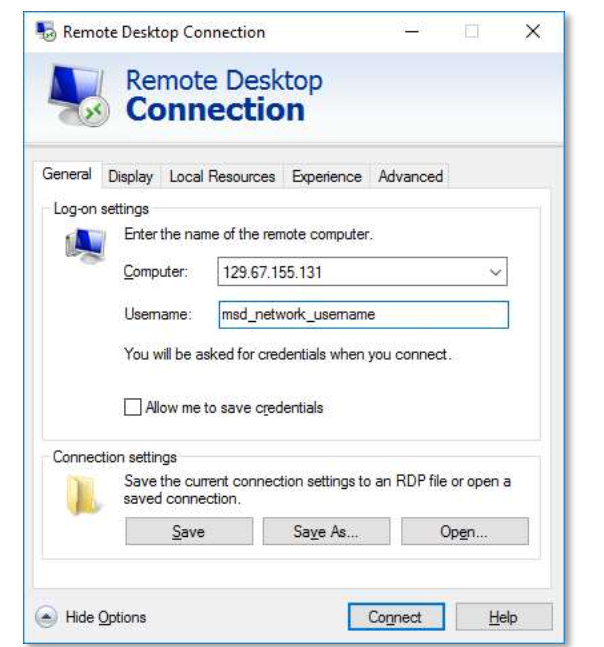
You may see a certificate warning – tick Don’t ask me again and continue.
Once configured:
• Launch Cisco AnyConnect VPN and connect.
• Open Remote Desktop Connection (settings are saved).
• Start your session with a single click.
When finished:
• Close the RDP session using the ‘X’ on the top of the RDP window.
• Disconnect the VPN:
– Right-click the Cisco AnyConnect icon in the system tray.
– Select VPN Disconnect.
Do not shut down or log off the remote office PC unless you need to. Logging off ends your active session and may prevent further remote access.
To safeguard your remote connections:
• Use strong passwords and enable multi-factor authentication (MFA).
• Keep your Windows 10 and antivirus software updated.
• Allow access only from specific IPs (firewall rules).
• Enable Network Level Authentication (NLA).
• Regularly audit access logs for suspicious activity.
Remote Desktop: Common Issues & Solutions
| Issue | Solution |
|---|---|
| Can’t connect to office PC | Ensure VPN is connected, PC is powered on, and RDP is enabled |
| Incorrect credentials | Verify username/password; use correct domain prefix if needed |
| Black screen on connection | Update graphics drivers; disable bitmap caching in RDP settings |
| Connection drops frequently | Check internet stability or VPN timeout settings |
| Remote Desktop disabled error | Re-enable RDP in system settings |
Why Remote Desktop Is Better Than File Sharing
- Data stays on the office PC – better for compliance and security.
- No file transfer hassles.
- Work in real-time on office applications without syncing issues.
- Avoids duplication or version conflicts.
Conclusion
Setting up and using Remote Desktop on Windows 10 empowers users with the flexibility to work from anywhere while keeping data secure within the office network. By following the comprehensive steps outlined above – from enabling RDP to securing your connection with VPN – you ensure a smooth, efficient, and protected remote work environment.

Leave a Reply
You must be logged in to post a comment.